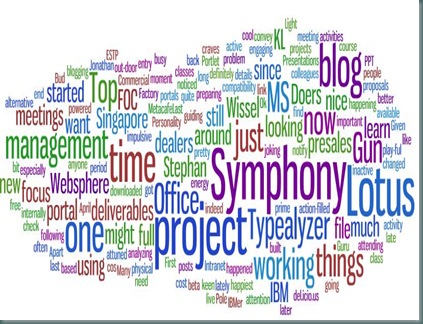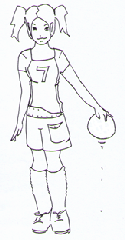Since last night, I couldn't access the internet using my wireless router. I am using Linksys wireless router WRT54G version 4 to access the internet. I have 2 computers which connects to this router, my notebook running on XP and my desktop running on Vista. My ISP is Starhub and i called them to find out whether the issue is from their side. We did some troubleshooting together, and found out that with the direct connection to modem, i can access the internet without issues.
So the next thing is to connect through the router wirelessly. When we tried, it didn't worked. So now we know the issue is cos of the wireless router and not cos of the modem.
I called up Linksys then to connect with the support staff and explained the problem. A gentleman explained me the steps i have to go through and finally we got it working. I asked the staff, we are troubleshooting the issue now but in the first place what is the cause of the problem? The reply was: there could be 100 reasons why the router could stop working, some of them are; there may be a in the ISP and when it got restored, somehow the router is not able to identify that and hence the problem. So while he was not sure of the problem, he knows how to resolve it.
Anyway's, we didn't do any rocket science all we did was to go through the steps by restoring the router to the factory settings. I have stated the steps here to troubleshoot the issue for everyone's benefit.
Problem: Not able to connect to Internet using the wireless router, but able to connect via modem (To access via modem, need to enable LAN by going in to Network connections)
Answer:
Step 1: To restore the factory settings in the router – reset the router by holding it for 30secs. Connect the cable from the router through any of the ports from 1 to 4 to the computer
Step 2: Access the router from browser http://192.168.1.1
User ID : blank
Password : admin
Step 3:
In security Firewall uncheck the Block Anonymous Internet Requests
Step 4:
Under Administration UPnP disable it
Step 5:
Give a SSID name and change wireless channel to something shown above
Step 6:
Select WEP in security mode, give passphrase and key 1 10 digit hexacode. Save settings in all the above steps
Step 7: Connect the cable to modem and router, turn off modem and router.
Step 8: Turn on modem and after that turn on router after a while. There you go, i connected to the internet and works like charm :)
PS: I asked the support staff, why can't you put these steps in your Linksys support site. He replied that it may differ with ISP and hence they cannot put this in their web site. So i have put up here which works for Starhub. May differ for Singtel users.
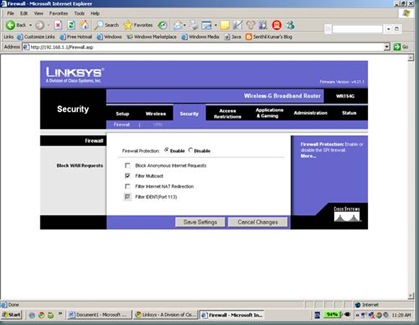
![clip_image002[8]](http://lh3.ggpht.com/_5Qi3noAEjwA/SVW9t8UKJaI/AAAAAAAAADM/dfiaiiU2NhA/clip_image002%5B8%5D_thumb%5B2%5D.jpg?imgmax=800)
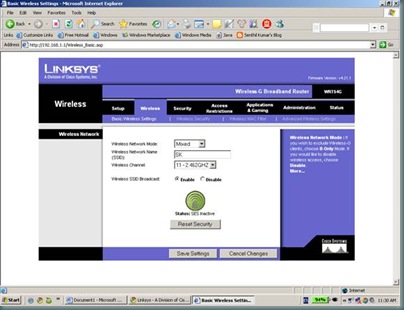
![clip_image002[10]](http://lh6.ggpht.com/_5Qi3noAEjwA/SVW9wZvvgrI/AAAAAAAAADc/_bqYYzkoN5Y/clip_image002%5B10%5D_thumb%5B2%5D.jpg?imgmax=800)